This is an old revision of the document!
等待修复 此页面没有被翻译完全。请帮助翻译本页。
(当全文翻译完时请移除这个段落。)
制作一个自定义列车资源包
这个页面会教你如何去创建一个自定义的列车资源包。
资源包制作建议使用Windows 10 21H1及以上,以下版本建议使用第三方软件打包zip。
您可以观看视频来制作资源包(需要科学上网): https://www.youtube.com/watch?v=QH1O-y6kPSk
Guide
- Go to your .minecraft folder.

- Then find the resourcepacks folder
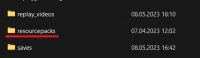
- Create a folder with a name that you want (for example: My custom M-Train)

- Create a new folder inside of the existing folder called
assets. - Upload a pack.png to your folder, this image will show in the resourcepack selection screen and should be 128×128.
- Download this template pack.mcmeta and put it into your resourcepack folder:
- pack.mcmeta
{ "pack": { "description": "put your pack description here", "pack_format": 9, } }
The pack format is what version of Minecraft the pack is for. If you are only adding MTR models or textures, this is not important then.
then create a new folder named MTR in the assets folder.
Create a text file inside the folder named mtr_custom_resources.json
copy, paste & edit some of the values. The main code is here:
for one train:
- mtr_custom_resources.json
{ "custom_trains": { "{Base_Train_Name_here}": { "name": "My Custom Train Name", "color": "#66CCFF", "base_train_type": "sp1900", "texture_id": "mtr:{FOLDERNAME}/{TEXTURENAME}.png" } } }
for more than one (here for 2 trains)
- mtr_custom_resources.json
{ "custom_trains": { "{Base_Train_Name_here}": { "name": "Another train name here", "color": "66CCFF", "base_train_type": "sp1900", "texture_id": "mtr:{FOLDERNAME}/{TEXTURENAME}.png" }, "{Base_Train_Name_here}": { "name": "Another train name here", "color": "66CCFF", "base_train_type": "sp1900", "texture_id": "mtr:{FOLDERNAME}/{TEXTURENAME}.png" } } }
Also for more help check out the MTR Github Wiki https://github.com/jonafanho/Minecraft-Transit-Railway/wiki/Trains, https://github.com/jonafanho/Minecraft-Transit-Railway/wiki/Adding-Custom-Resources
Json explanation:
- “name”: The name that MTR shows in the train picker.*
- “color”: The color that MTR shows in the train picker.
- “base_train_type”: The type of the retextured train*
- “texture_id”: The custom texture that will display when train has been spawned.*
*required
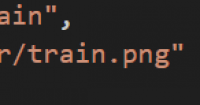
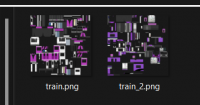
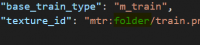
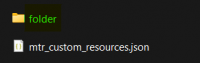
How to edit the textures?
- Download Paint 3D [Because it supports transparency]
- go to https://github.com/jonafanho/Minecraft-Transit-Railway/tree/master/resources/common/normal/assets/mtr/textures/entity and download you´r wanted train texture
- open Paint 3D and select Open
- go to you´r folder where you have saved the texture
- start editing
- after painting put the textures into you´r image folder in the RP
- and you´re done!
And you are done with the basics! you can now download the example resource pack!