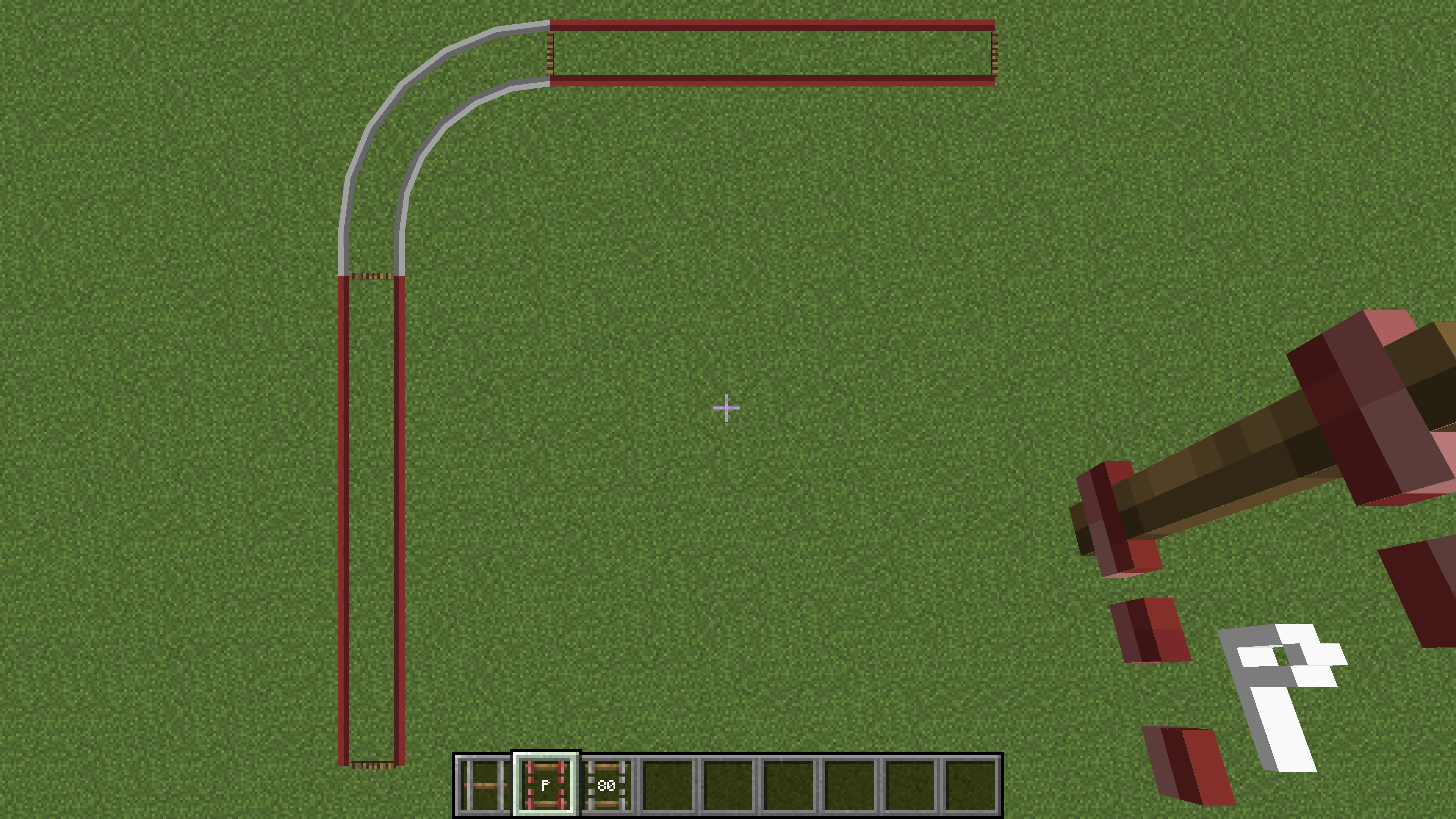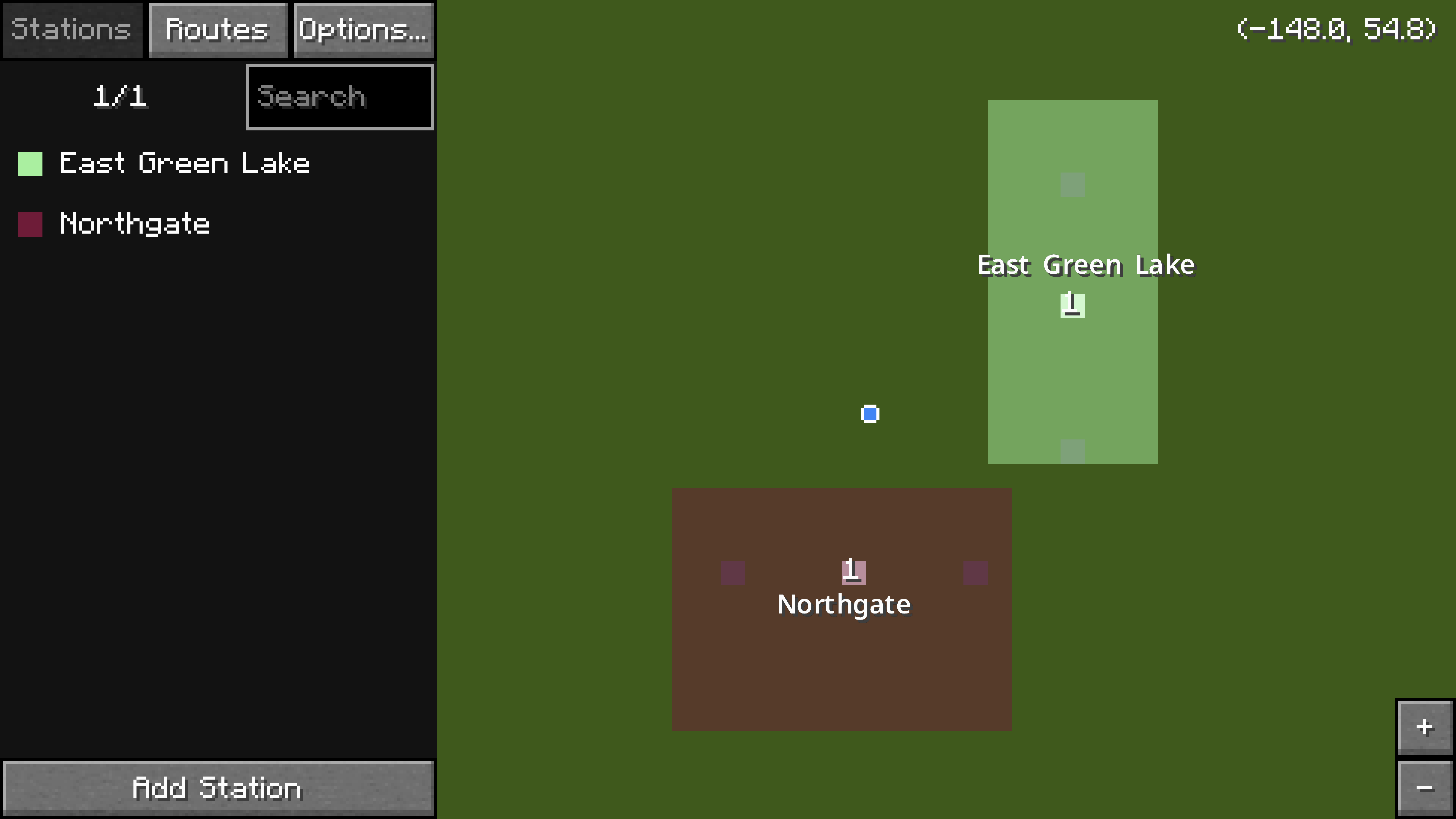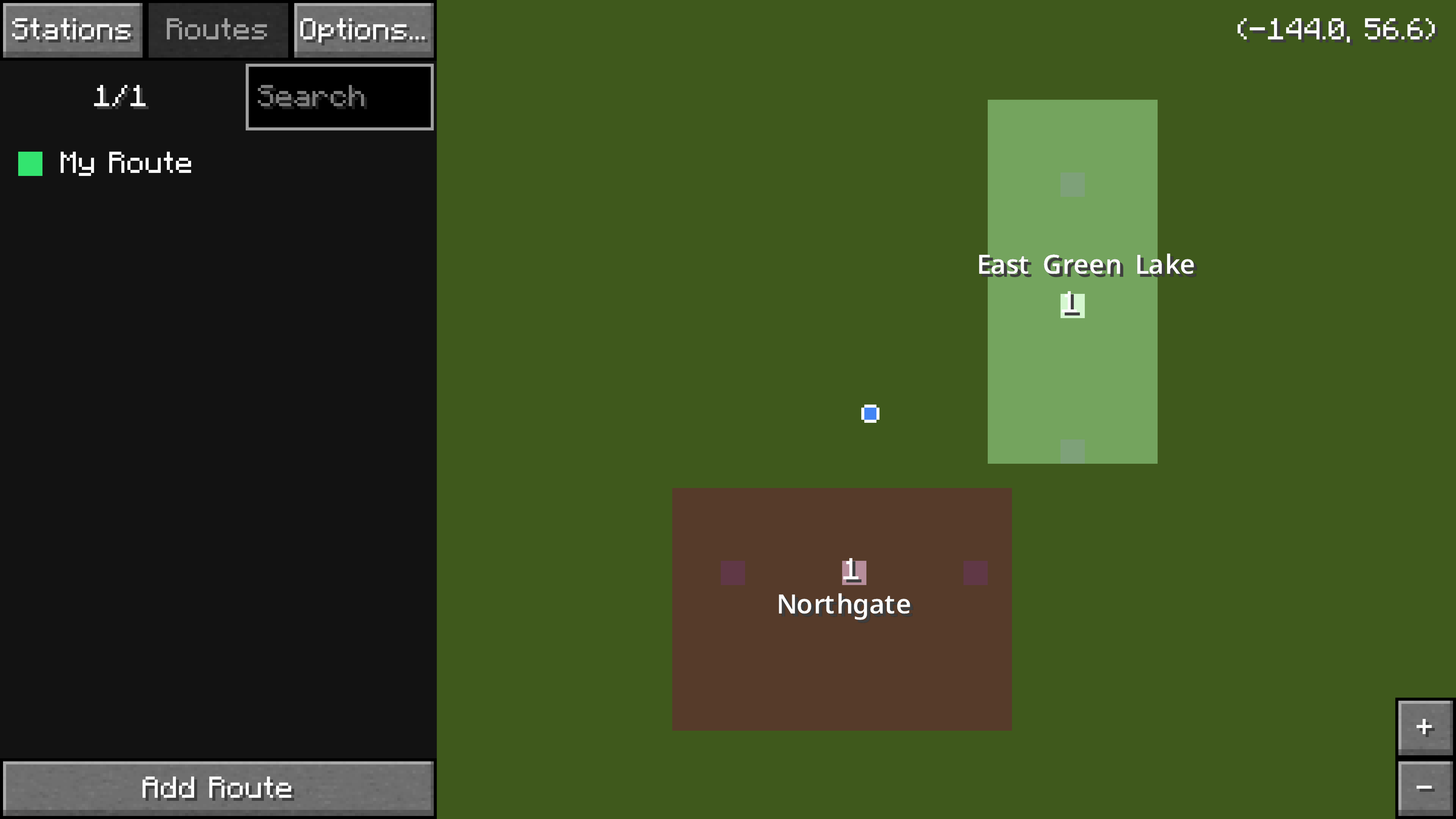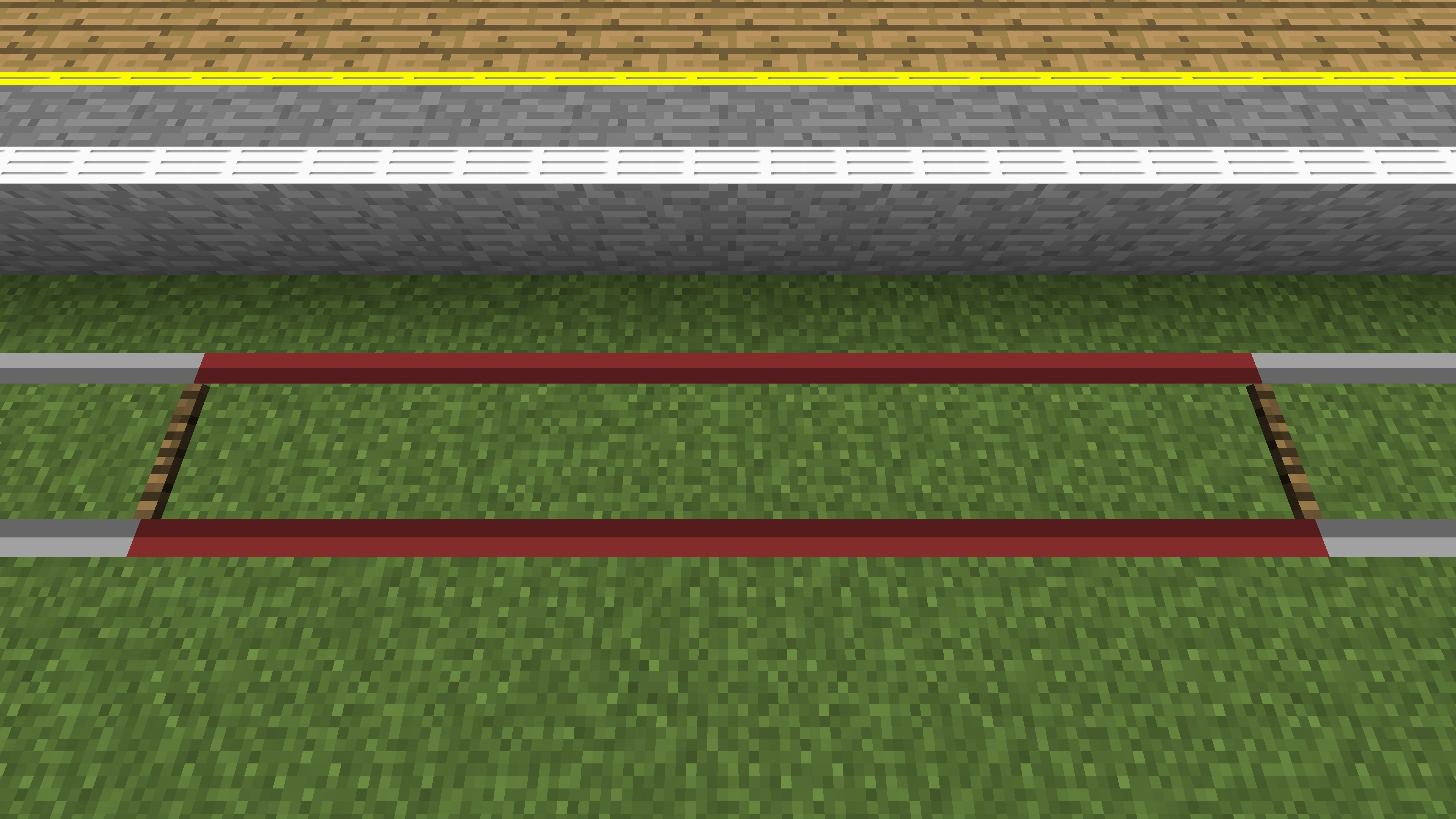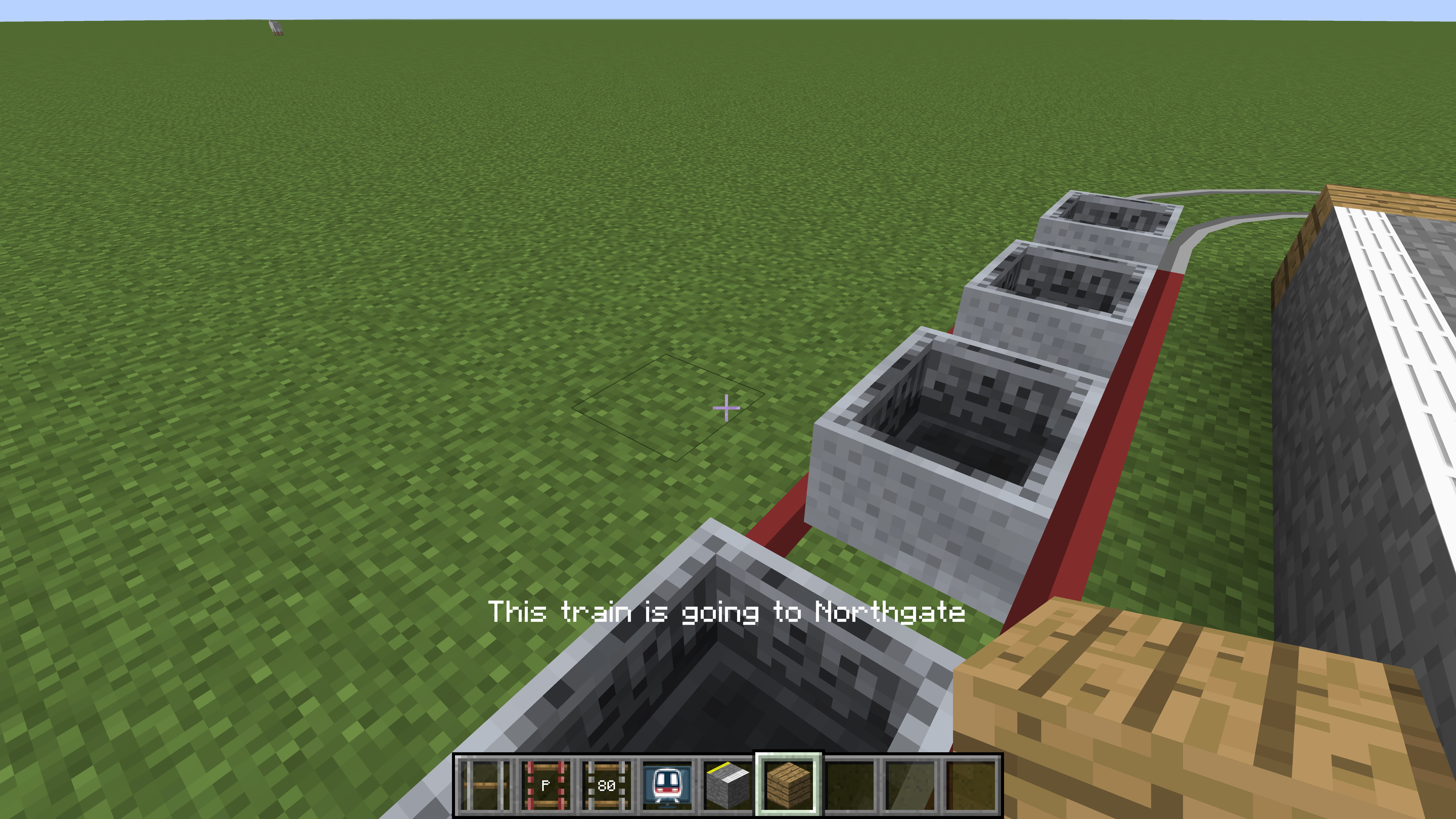This is an old revision of the document!
Table of Contents
等待修复 此页面没有被翻译完全。请帮助翻译本页。
(当全文翻译完时请移除这个段落。)
快速上手
Minecraft Transit Railway 重构了在Minecraft中的铁路系统概念。不同于传统的矿车,仪表板便可随时控制列车。实体移动滞后,未加载区块中的列车不运动,和服务器占用过高已成为过去式。
各类的仪表板是模组的核心。车站,线路,车辆段能被轻松添加,移动,或者删除。
列车将不是实体或者"重做了纹理的矿车".相反,它们是一部分的世界数据,列车在世界中的数据是经过模拟的。这避免了大量不必要的实体坐标,速度和碰撞体积的计算,甚至能在加载的区块之外让列车活动。此外,列车生成物品不复存在,列车将会按照用户设定的时刻表运行。3.0.0-beta-5版本开始,列车将不再使用原版Minecraft的铁轨。
视频教程
您可以查看这些视频教程(Youtube).若无法访问Youtube,也可以在B站上观看国内译者的搬运视频。
创建轨道
下面是创建轨道的基本步骤。查看轨道的Github页面了解更多。
- 在地面上放置轨道节点;
- 至少走上几格距离,再放置另一个节点;
- 拿出任意一个轨道连接物品。在持有该轨道连接物品时右键任意一个轨道节点。 轨道连接物品应该在物品栏中闪烁。
- 继续拿着轨道连接物品,右键另一个轨道节点。轨道会在两个节点之间生成。
建造你的第一条铁路
站台
站台本质上是一段轨道,便于列车停靠上下乘客。
- Create a platform rail by following the steps above (outlined in the Creating a Rail section) while using the platform rail connector item. This will be the first train platform.
- Go somewhere else and create another platform rail, not connected to the first one. Try to keep it about the same length as before. This will be the second train platform.
- Connect the two train platforms together using any of the other rail connector items (not the platform or siding rail connector items). Use more rail nodes if necessary.
An example of two platform rails connected by another rail
Stations
A station is a rectangular area marked in the world. Each station should completely cover one or more platforms.
- Obtain the railway dashboard item and right click to open it.
- The menu on the left has three tabs:
Stations,Routes, andDepots.- The
Stationstab is selected by default.
- The map on the right shows the current world.
- The blue dot with a white outline marks the current player location.
- Platforms are bright white on the map.
- Click and drag on the map to move it.
- Use the mouse scroll wheel or the
+or-buttons on the bottom right to zoom.
- Zoom and move around the map to find the first platform that was built.
- On the
Stationstab, click on the button at the bottom calledAdd Station. - The map is now in edit mode. Left click and drag to draw a rectangular station area over the first platform.
- If a mistake was made, just click and drag again. The previously defined station area will disappear.
- At the text box on the bottom left, type in a name for the new station. Use the
|character to separate different languages, for example第一城|City One. - Click
Donewhen finished. - Move around the map to find the second platform that was built.
- Click on the
Add Stationbutton again. Draw another rectangular station area, covering the second platform. Type in a name for the second station. - Click
Donewhen finished.
Two example stations, Northgate and East Green Lake, have been created in the railway dashboard.
The two stations should now be visible on the map.
Routes
A route is simply a list of platforms (not stations). Trains assigned to a route will attempt to find a path to visit all the platforms. At the end of the route, the trains will be removed.
- Inside the railway dashboard, click on the
Routestab. - Click on the button at the bottom called
Add Route. - The map is now in edit mode. Click on the first platform (in white) on the map. It should show up under the
Routestab on the left. - Click on the second platform on the map. There should now be two entries under the
Routestab on the left. - Type in a name for the new route. Use the
|character to separate different languages, for example馬鞍山綫|Ma On Shan Line. - Click
Donewhen finished.
A route serving the two platforms has been created.
The route is now complete! Hit Esc on the keyboard to exit out of the railway dashboard.
Depots and Sidings
A siding is a section of track where trains can spawn from, and a depot provides instructions for where trains should go.
- Create a siding rail by following the steps above (outlined in the Creating a Rail section) while using the siding rail connector item.
- Using any of the other rail connector items (not the platform or siding rail connector items), connect the siding to the first platform of the route.
- Connect the siding again to the last platform of the route.
- Obtain the railway dashboard item and right click to open it.
- On the
Depotstab, click on the button at the bottom calledAdd Depot. - Draw a depot area over the siding and type a name into the text box. This process will be very similar to how the stations were created.
Schedules
The depot must be given a schedule and instructions in order for trains to move along the predefined route. Hours listed on the schedule are based on the game time, not real life time.
- Inside the railway dashboard, make sure the
Depotstab is selected. - Click on the siding (in white) on the map.
- Click on the
SP 1900button. This will change the train type that will spawn. - Select
Minecartand click on the+button. - Hit
Escon the keyboard to return to the main dashboard screen. - Hover over the newly created depot and click on the pencil icon. The schedule configuration screen should appear.
- Drag all the sliders to the very right. This means that trains will spawn every twenty seconds in real life.
- Click on
Edit Train Instructionsand hover over the route that was just created. Click on the+button to add it to the train instructions. - Click on
Refresh Path. This button must be clicked every time the train instructions or rails have been modified. - Hit
Escon the keyboard to exit out of the menu, and again to exit out of the dashboard.
A train made up of minecarts should start spawning every twenty (real life) seconds.
Platform Blocks
Platform blocks are required to pick up passengers. Place down a row of platform blocks by each platform rail.
Platform blocks should be placed by the platform rail.
走到任何一节矿车上。享受旅程罢,你的第一条铁路完成力!(喜
A player is enjoying the train ride.
Notes
- Each route must have at least two platforms, or else no trains will spawn.
- More than one route may be added to the train instructions.
- The siding must be connected (with rails) to the first platform of the first route and the last platform of the last route.
- The
Refresh Pathbutton must be clicked every time the train instructions or rails have been modified.
- Trains will momentarily stop at each platform. This is normal.
- The train with minecarts is not actually made up of real minecarts from the vanilla Minecraft game. In fact, placing in a vanilla minecart manually on the rails won't interact with the routes or schedules at all.
- The length of the train that will spawn is limited by the length of the siding.
- If the platform is too short to spawn even one carriage, no trains will appear!
- See the Trains page for the length of each train.