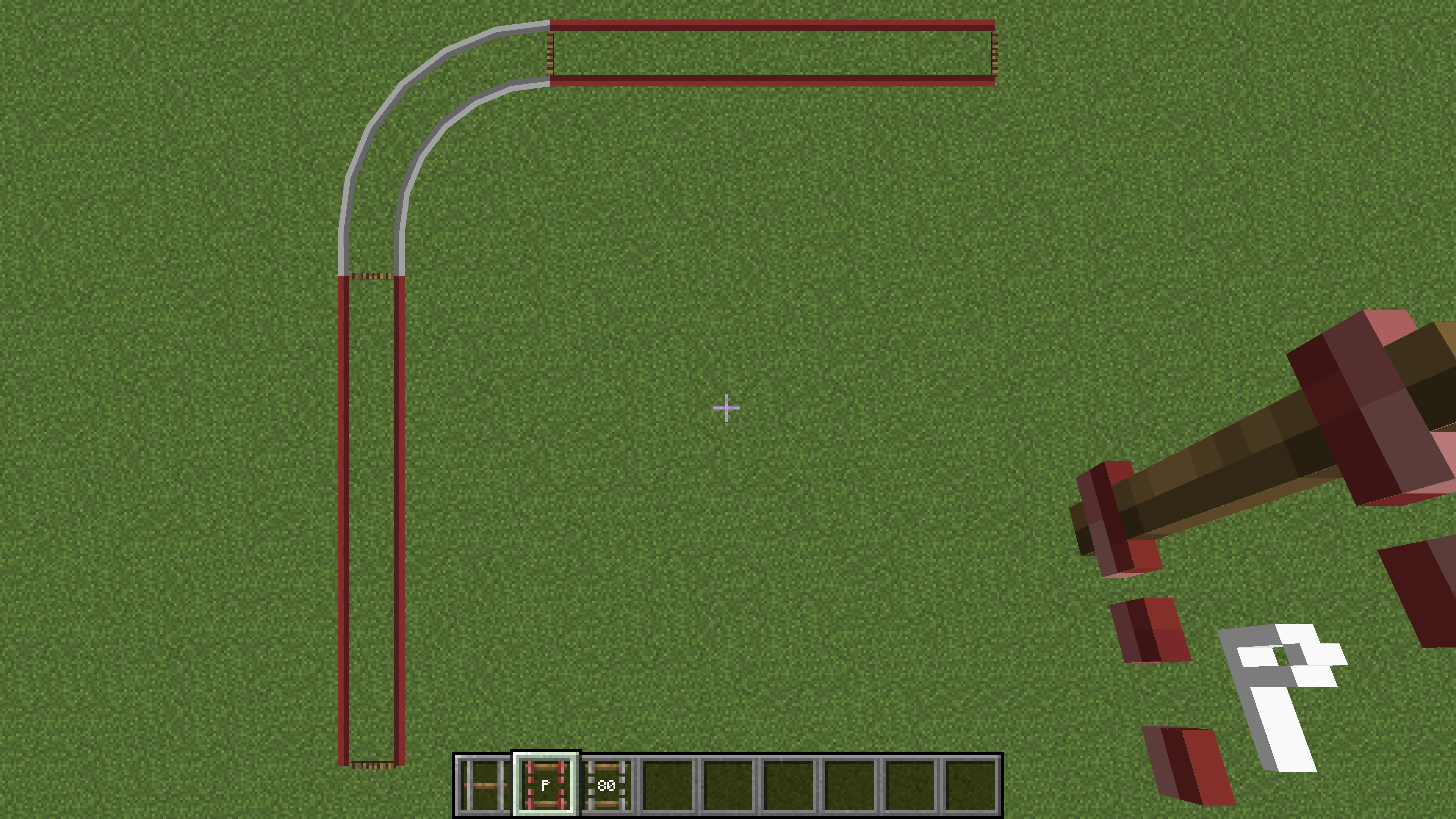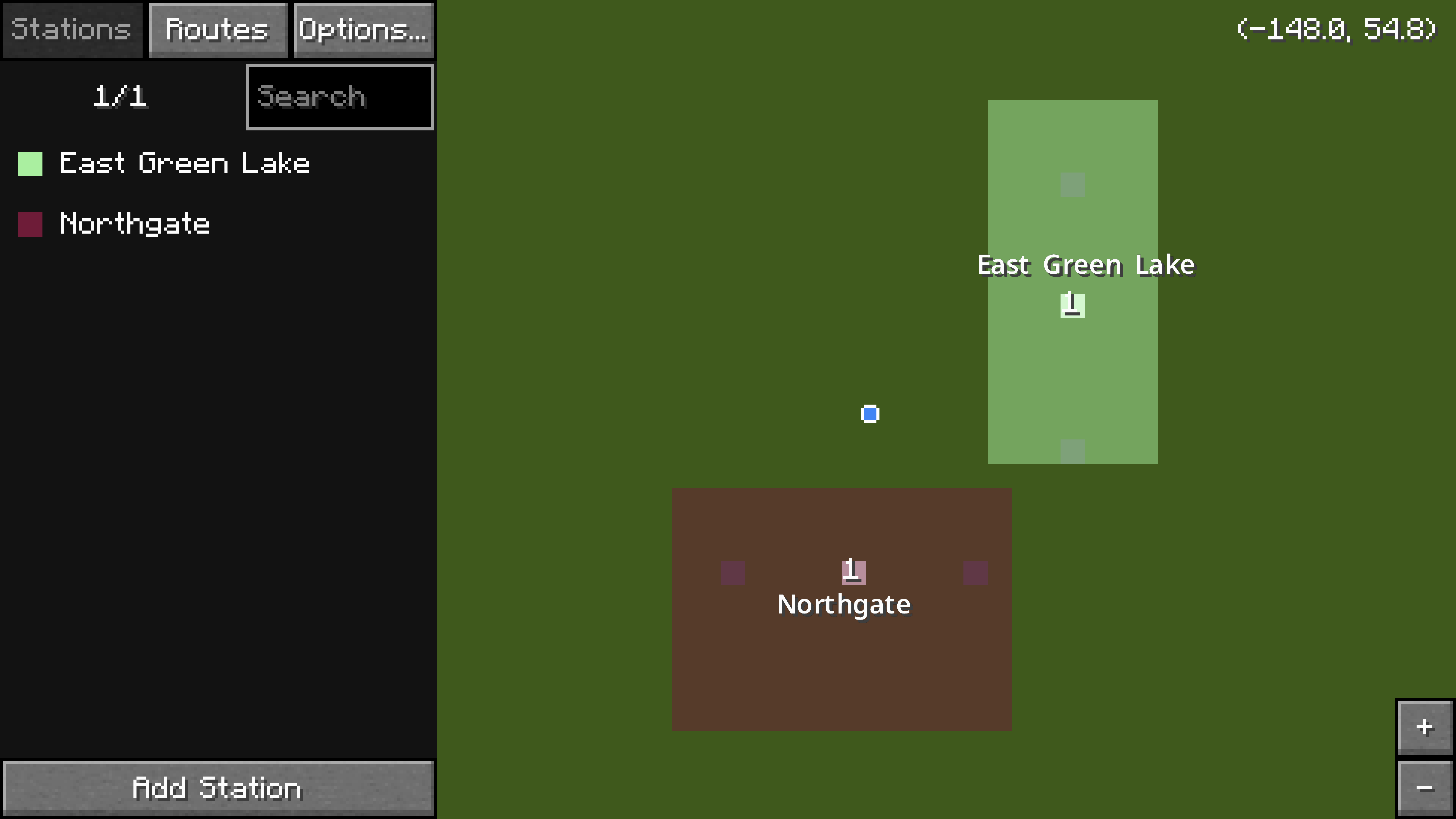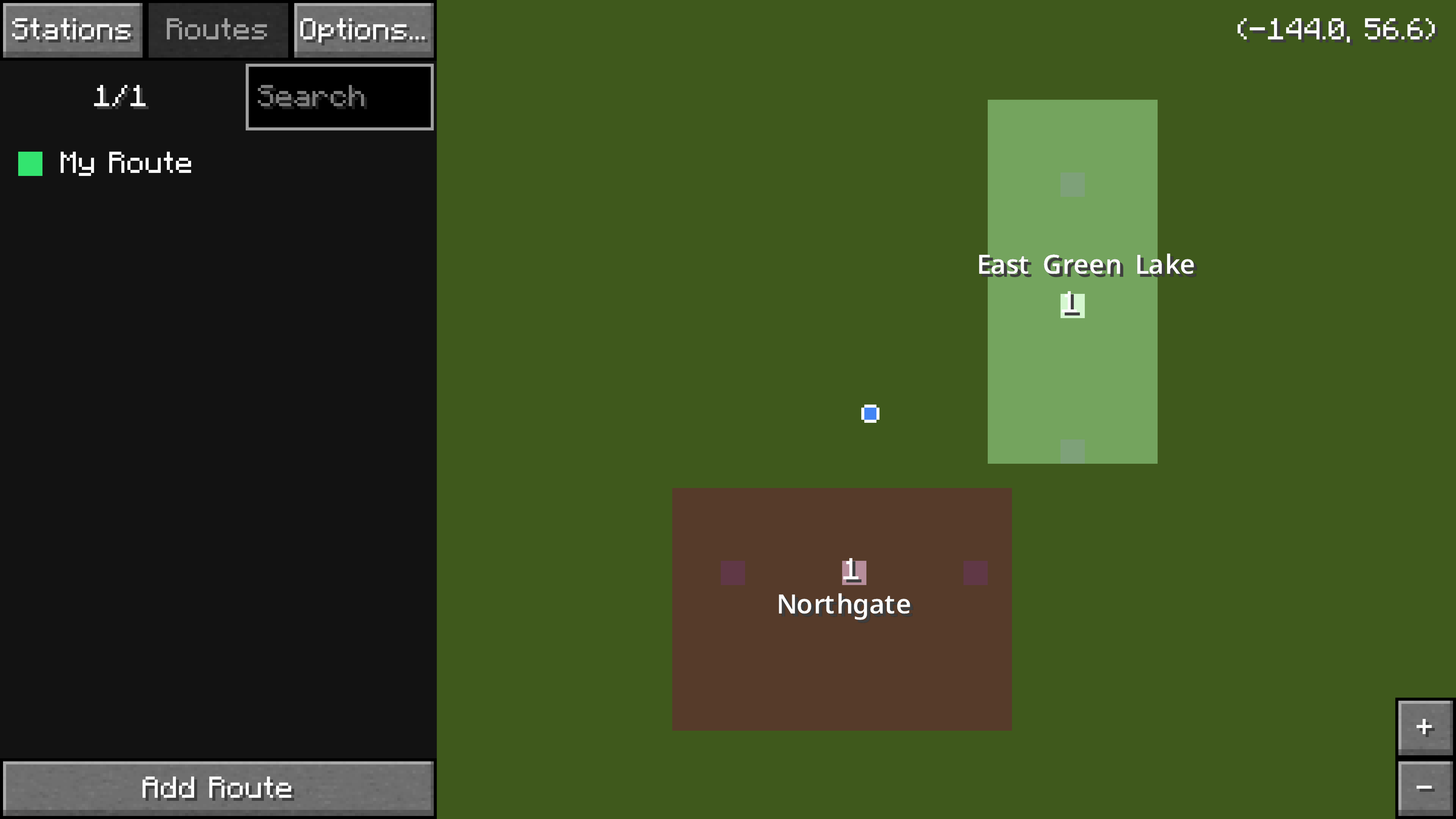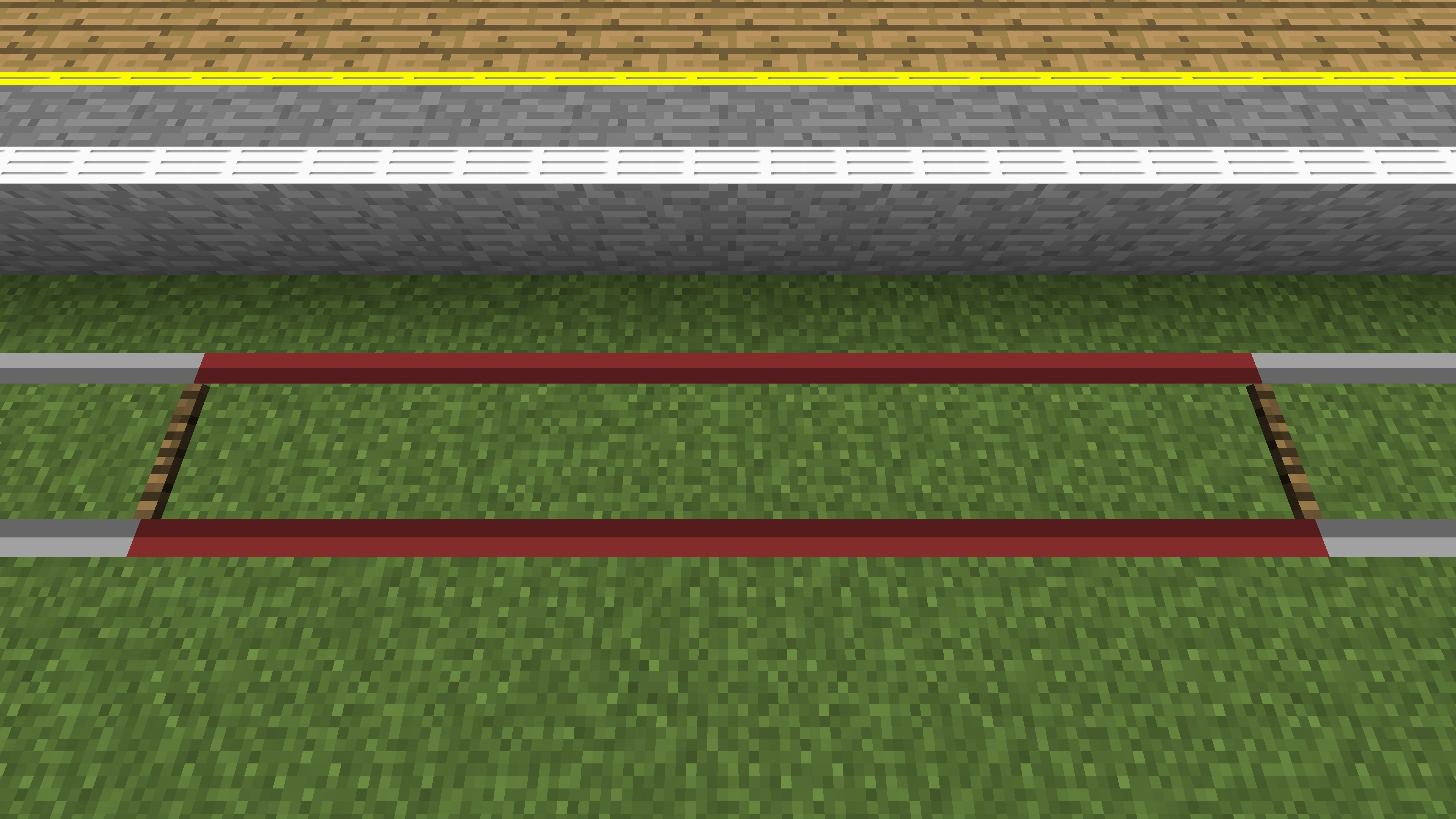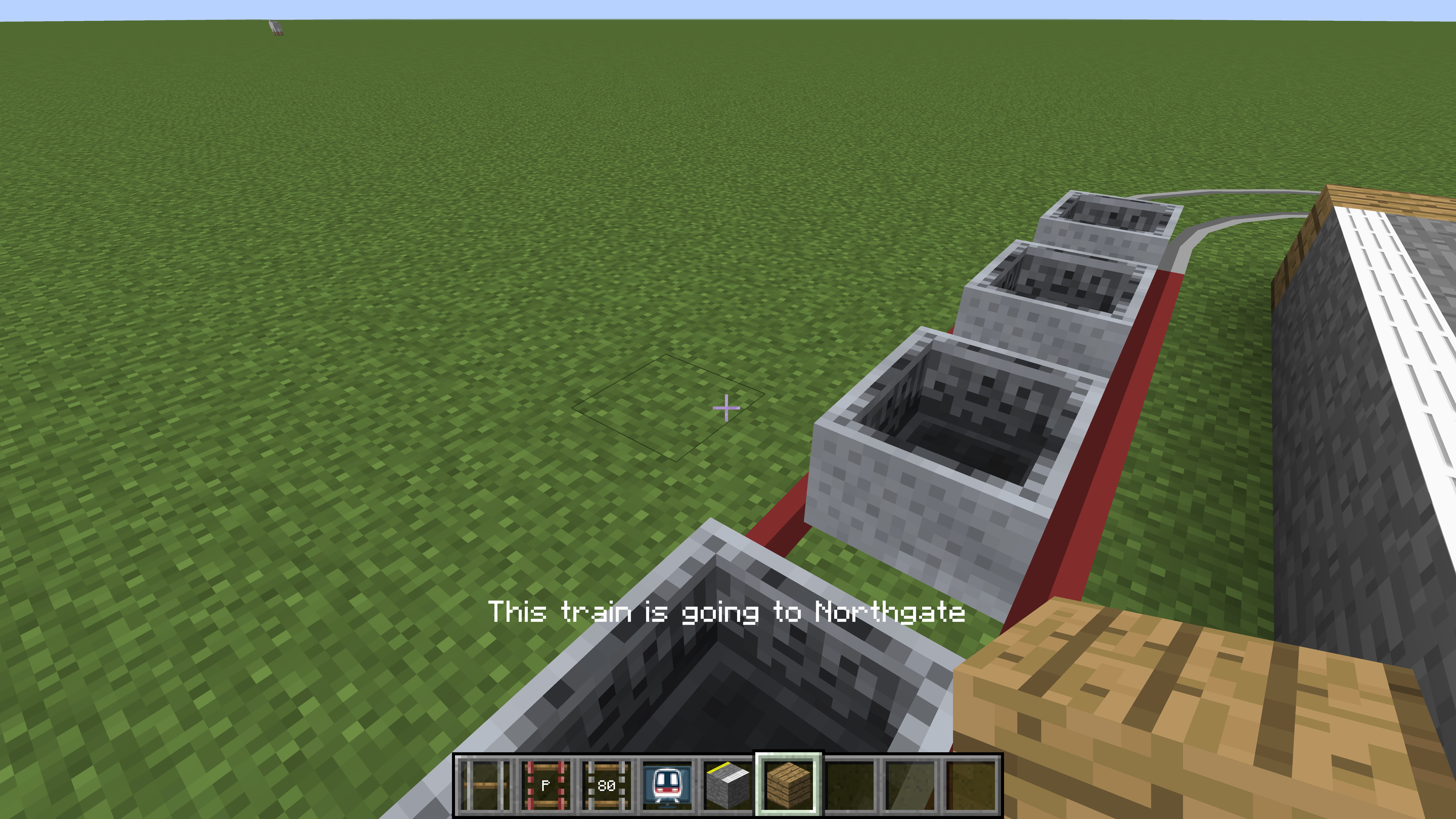Table of Contents

(remove this paragraph once the translation is finished)
Приступая к работе
Версия 3.0 мода Minecraft Transit Railway придумала новый концепт железнодорожных систем в Minecraft. Вместо использования вагонеток, панель управления всё время контролирует, где находятся поезда. Лагающие сущности, неактивные поезда в выгруженных чанках и перегруженные сервера теперь в прошлом.
Панели управления теперь - главная часть мода. При помощи них можно добавлять, перемещать и удалять станции, маршруты и депо.
Поезда больше не являются сущностями или «перекрашенными вагонетками». Вместо этого, они теперь часть данных мира с симуляцией позиции каждого из них на каждом тике сервера. Это обходит множество ненужных расчётов позиции, скорости и коллизии сущностей и позволяет поездам двигаться даже за пределами загруженных чанков. Это также означает, что предметы для спавна теперь отсутствуют, так как поезда передвигаются по заданному игроком расписанию. Начиная с версии мода 3.0.0-beta-5, поезда больше не используют рельсы из ванильного Minecraft.
Видео-инструкции
Для подробных видео-инструкций, пожалуйста перейдите к этому плейлисту.
Создание рельс
Это основные шаги для создания рельс. Для расширенной информации перейдите на эту страницу.
- Установите rail node на землю.
- Пройдите впердёт хотя бы несколько блоков и установите второй rail node.
- Возьмите любой rail connector. Держа rail connector в руке, кликните правой кнопкой мыши по любому из rail node. Rail connector должен начать мерчать в слоте инвентаря.
- Всё ещё держа rail connector в руке, кликните правой кнопкой мыши по второму rail node. Рельы должны появиться между двумя rail node.
Постройка своей первой железной дороги
Платформы
Платформа - это часть рельс, где поезда останавливаются, чтобы подобрать пассажиров.
- Сделайте рельсы для платформы, следуя шагам выше (Описанное в Создание рельс с использованием предмета platform rail connector)
- Найдите любое другое место и сделается другие рельсы для платформы, не соединённые с предыдущими. Постарайтесь сделать их такой же длины. Это будет второй платформой для поездов.
- Соедините два отрезка рельс любым другим коннектором (кроме platform и siding connector). Можно использовать дополнительно ещё rail node, если потребуется.
Пример двух рельс для платформ, соединённых другим типом рельс.
Станции
Станция - это прямоугольная зона в мире. Каждая станция должна покрывать одну или более платформ.
- Obtain the railway dashboard item and right click to open it.
- The menu on the left has three tabs:
Stations,Routes, andDepots.- The
Stationstab is selected by default. - The map on the right shows the current world.
- The blue dot with a white outline marks the current player location.
- Platforms are bright white on the map.
- Click and drag on the map to move it.
- Use the mouse scroll wheel or the
+or-buttons on the bottom right to zoom.
- Zoom and move around the map to find the first platform that was built.
- On the
Stationstab, click on the button at the bottom calledAdd Station. - The map is now in edit mode. Left click and drag to draw a rectangular station area over the first platform.
- If a mistake was made, just click and drag again. The previously defined station area will disappear.
- At the text box on the bottom left, type in a name for the new station. Use the
|character to separate different languages, for example第一城|City One. - Click
Donewhen finished. - Move around the map to find the second platform that was built.
- Click on the
Add Stationbutton again. Draw another rectangular station area, covering the second platform. Type in a name for the second station. - Click
Donewhen finished.
Two example stations, Northgate and East Green Lake, have been created in the railway dashboard.
The two stations should now be visible on the map.
Routes
A route is simply a list of platforms (not stations). Trains assigned to a route will attempt to find a path to visit all the platforms. At the end of the route, the trains will be removed.
- Inside the railway dashboard, click on the
Routestab. - Click on the button at the bottom called
Add Route. - The map is now in edit mode. Click on the first platform (in white) on the map. It should show up under the
Routestab on the left. - Click on the second platform on the map. There should now be two entries under the
Routestab on the left. - Type in a name for the new route. Use the
|character to separate different languages, for example馬鞍山綫|Ma On Shan Line. - Click
Donewhen finished.
A route serving the two platforms has been created.
The route is now complete! Hit Esc on the keyboard to exit out of the railway dashboard.
Depots and Sidings
A siding is a section of track where trains can spawn from, and a depot provides instructions for where trains should go.
- Create a siding rail by following the steps above (outlined in the Creating a Rail section) while using the siding rail connector item.
- Using any of the other rail connector items (not the platform or siding rail connector items), connect the siding to the first platform of the route.
- Connect the siding again to the last platform of the route.
- Obtain the railway dashboard item and right click to open it.
- On the
Depotstab, click on the button at the bottom calledAdd Depot. - Draw a depot area over the siding and type a name into the text box. This process will be very similar to how the stations were created.
Schedules
The depot must be given a schedule and instructions in order for trains to move along the predefined route. Hours listed on the schedule are based on the game time, not real life time.
- Inside the railway dashboard, make sure the
Depotstab is selected. - Click on the siding (in white) on the map.
- Click on the
SP 1900button. This will change the train type that will spawn. - Select
Minecartand click on the+button. - Hit
Escon the keyboard to return to the main dashboard screen. - Hover over the newly created depot and click on the pencil icon. The schedule configuration screen should appear.
- Drag all the sliders to the very right. This means that trains will spawn every twenty seconds in real life.
- Click on
Edit Train Instructionsand hover over the route that was just created. Click on the+button to add it to the train instructions. - Click on
Refresh Path. This button must be clicked every time the train instructions or rails have been modified. - Hit
Escon the keyboard to exit out of the menu, and again to exit out of the dashboard.
A train made up of minecarts should start spawning every twenty (real life) seconds.
Platform Blocks
Platform blocks are required to pick up passengers. Place down a row of platform blocks by each platform rail.
Platform blocks should be placed by the platform rail.
Walk onto any of the minecarts to hop in. Enjoy the ride; your first railway is complete!
A player is enjoying the train ride.
Notes
- Each route must have at least two platforms, or else no trains will spawn.
- More than one route may be added to the train instructions.
- The siding must be connected (with rails) to the first platform of the first route and the last platform of the last route.
- The
Refresh Pathbutton must be clicked every time the train instructions or rails have been modified.
- Trains will momentarily stop at each platform. This is normal.
- The train with minecarts is not actually made up of real minecarts from the vanilla Minecraft game. In fact, placing in a vanilla minecart manually on the rails won't interact with the routes or schedules at all.
- The length of the train that will spawn is limited by the length of the siding.
- If the platform is too short to spawn even one carriage, no trains will appear!
- See the Trains page for the length of each train.